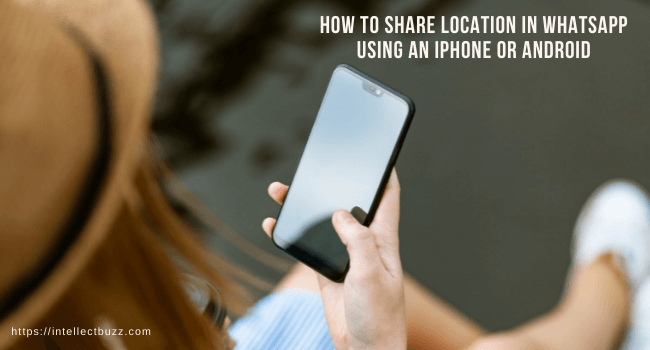How to Share Location in WhatsApp: Step by Step Process
Many of you must be using WhatsApp to communicate with your friends and family. But this app comes to the rescue when you are stuck at the places and want others to inform your location. For many reasons, this app should be on your must-have apps’s bucket list. We will be sharing step by step process of how you can share your location in WhatsApp.
WhatsApp is the world’s most popular messaging service. It has more than one billion monthly active users, who share over 60 million photos and videos every day.
Location-sharing on WhatsApp ensures you’re always in communication with your friends, family, or team members by letting them know where you are. You can chat privately or include all of your contacts to create a family group message that includes everyone on the list!
How to Share your Location on WhatsApp using an iPhone or Android
To share your location on Whatsapp in either Android or iPhone, make sure you have your location option turned on. You need to go to the setting option to enable your location. After making sure your location service is turned on, you can simply navigate to Whatsapp chat to whom you want to send your location.
Here’s how to share your location on WhatsApp.
This article will help you know how you can share your location on WhatsApp through your phone. So, let’s get started.
How to share your location on WhatsApp by your Android
1. Firstly you need to open WhatsApp on your android phone
2. Secondly, Tap “Chats,” if not already selected.
3. After that you need to select the group or person to whom you want to send your location.
4. After all these steps tap on the paperclip icon at the bottom of a phone screen.
5. Select the Location icon.
6. Lastly, you can select and send your “current location or live location”.
Also Read: Best Wireless Earbuds for Small Ears
How to share your location on WhatsApp by an iPhone
1. Firstly you need to open WhatsApp on your iPhone.
2. Secondly, tap on “Chats,” if not selected.
3. Thirdly, tap on the group or person to whom you want to share your location.
4. Tap on the plus sign in the bottom-left corner.
5. Tap on “Location.”
6. Now you need to choose if you want to share your location always or “Only While Using the App.”
7. Now you need to select “Send Your Current Location” or “Share Live Location.”
- The current location option will tell the sender your current location.
- The live location option will keep updating your sender your location as you move on.
Also Read: How to Check Jio Data Balance